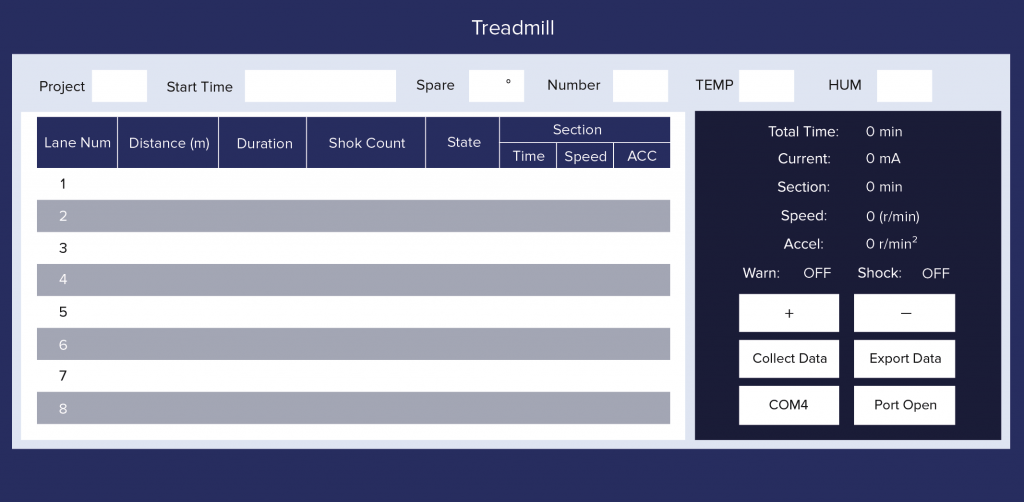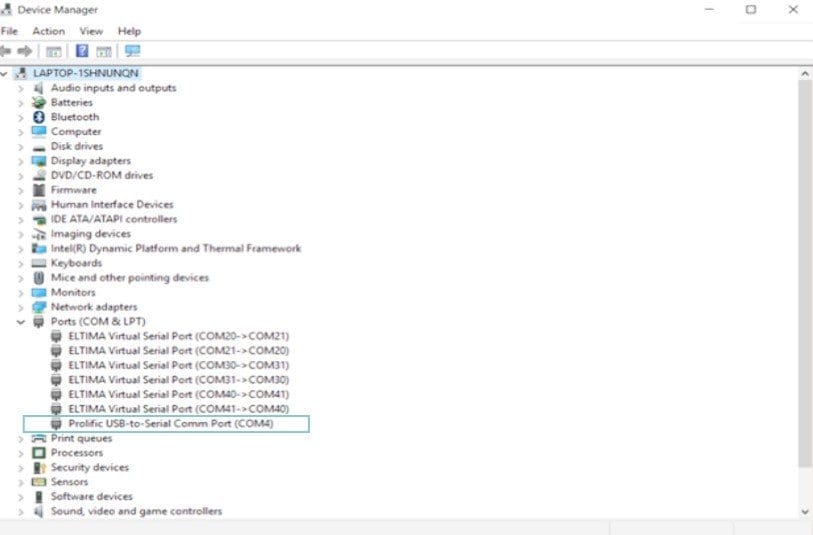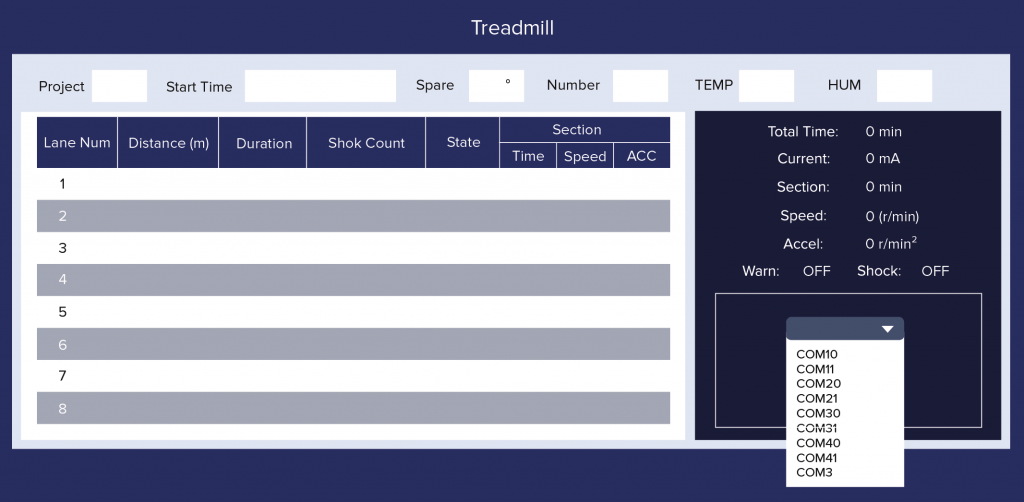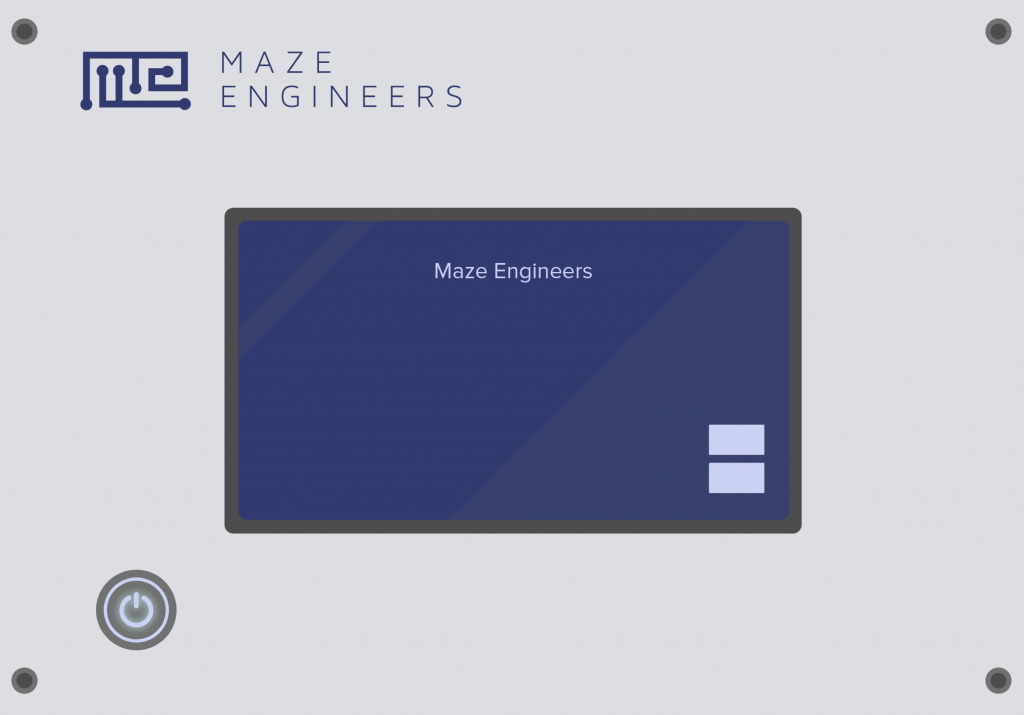Version 0.5.5

Updated 8/22/2017
MazeEngineers Treadmill
Single Lane
Three Lane
Six Lane
1. Install and Run Application
The application can be installed in the folder C:\MazeEngineers\Treadmill\bin
Double click on C:\MazeEngineers\ Treadmill \bin\ SA101.exe

2. Treadmill Connection to Computer
When the Treadmill is connected to your computer with the USB cable (USB to RS232 cable included in the shipment) and is powered on, a port is shown up on the Device Manager.
If the device is not shown in the Ports section, it will appear on a different section. This is because the computer could not find the driver for the hardware device. In this case, you will need to install the driver (small disc in the box of UNITEK) which is included in the shipment.
Once your computer recognizes Treadmill hardware, it is ready to establish the connection. Click on the COM6, a list of available com ports are shown as below, choose the right comport and then click on Port Open.
3. Experiment
Once the connection is established and when the treadmill LCD screen is in the open state as below:
Click on Collect Data, and wait for a few seconds. The experiment results stored on the Treadmill will be uploaded to the software on PC. You can use + – to browse the data.
To save a specific result to your computer, use Export Data to save the result in an Excel file.