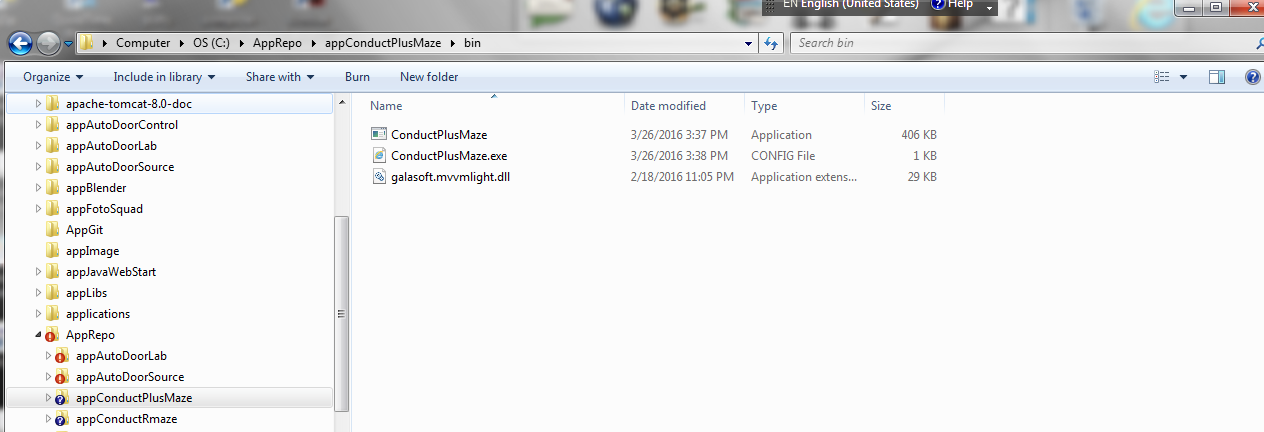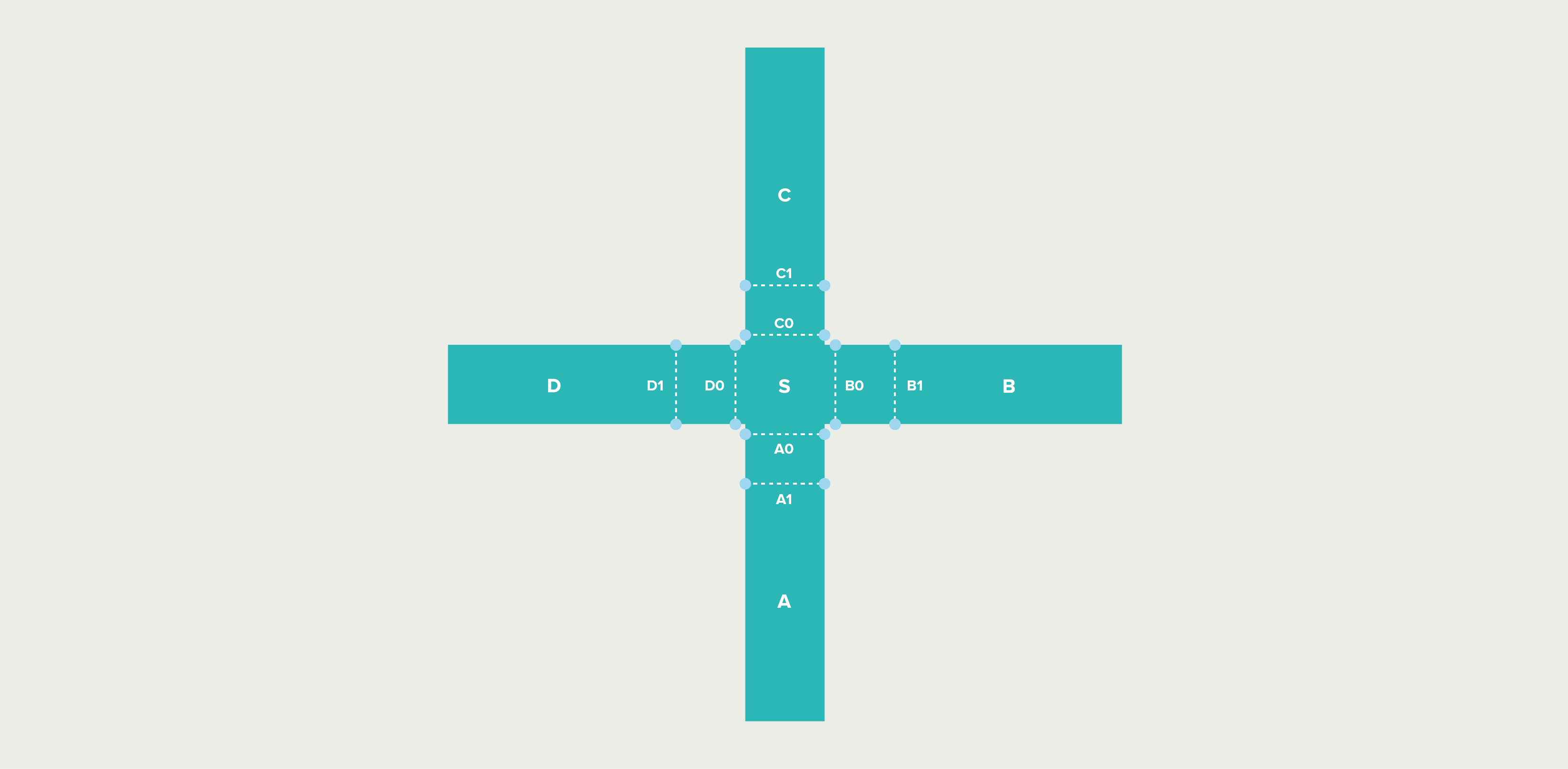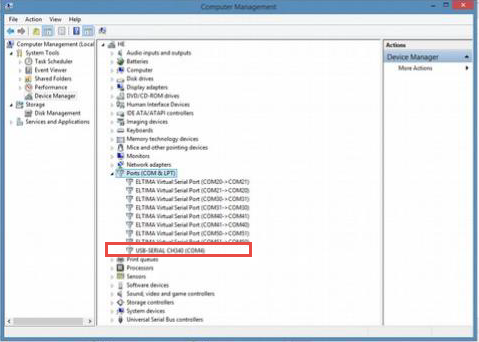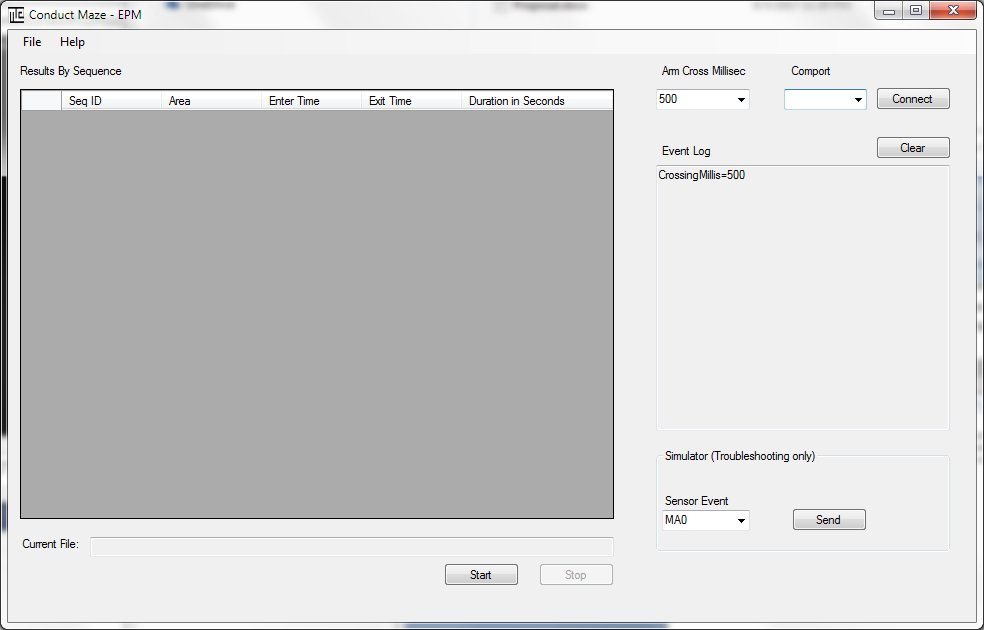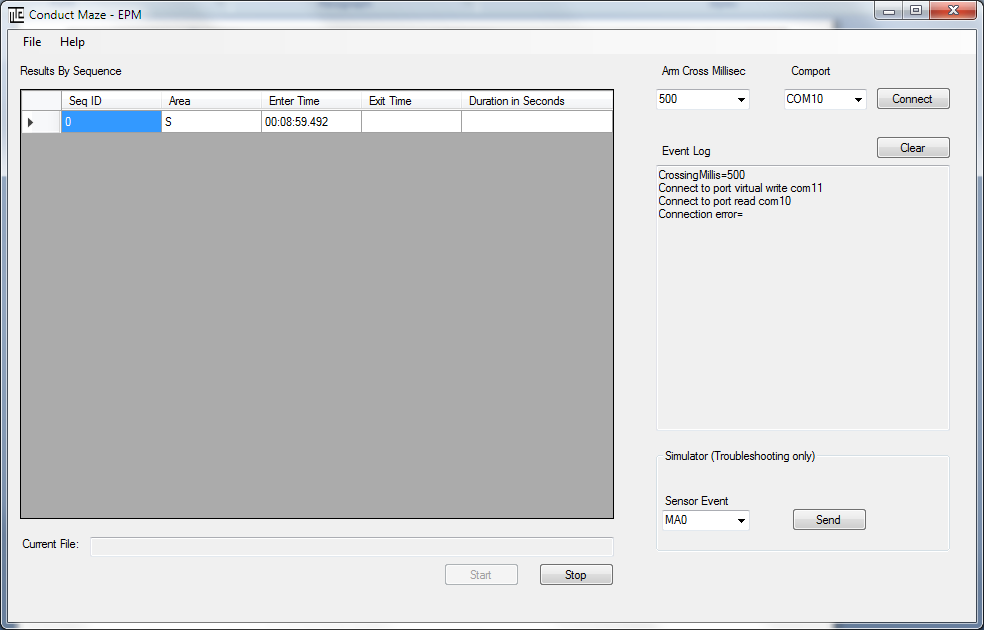Version 0.5.5
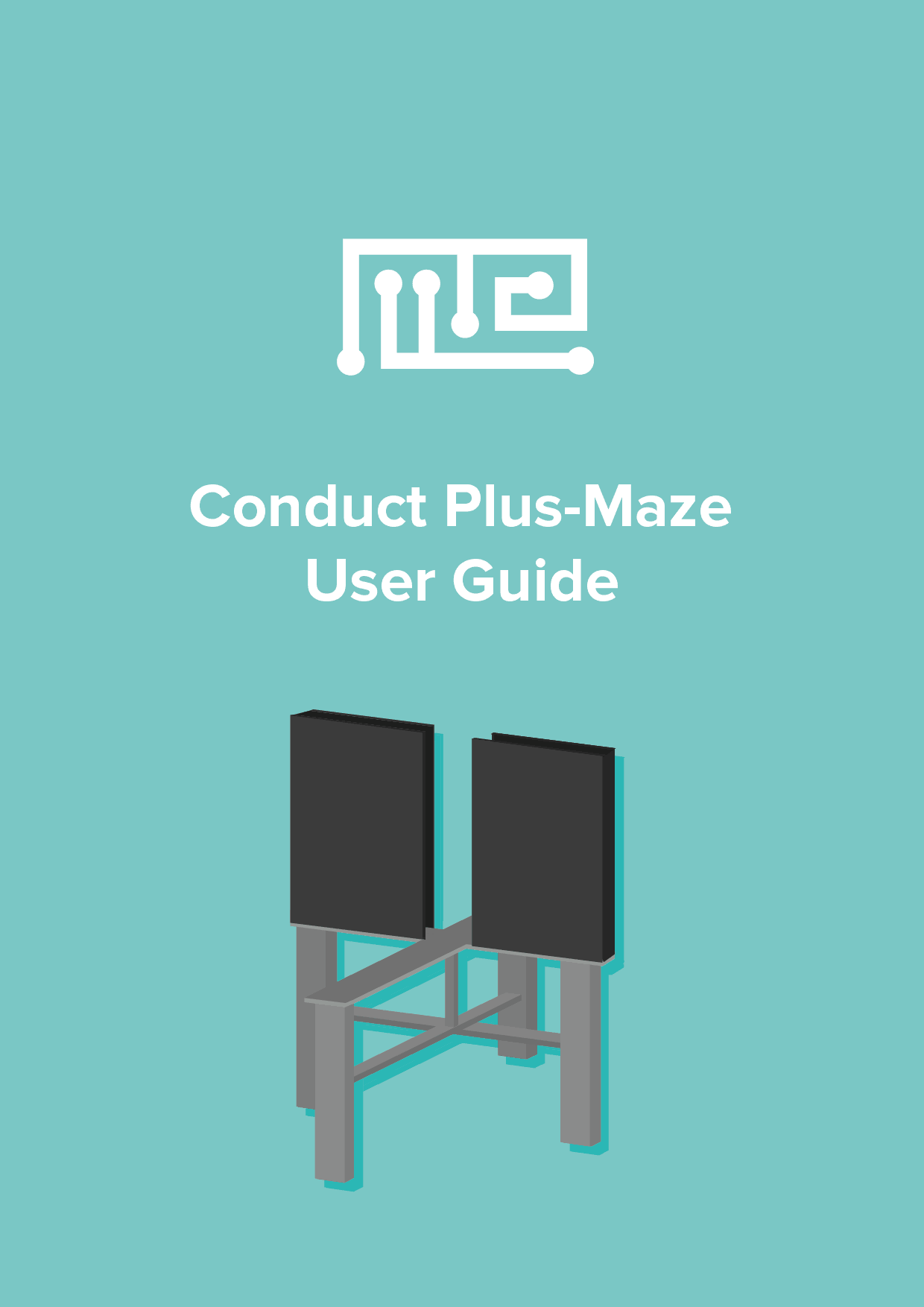
Updated 8/22/2017
MazeEngineers Automated Elevated Plus Maze
Anxiety and Fear
1. Install and Run Application
The MazeEngineers software ConductPlusMaze is a software to track mouse activities on Plus-Maze.
- The software can be deployed in a folder on a folder on your laptop or desktop. For example, the folder can be C:\appConductPlusMaze
- The subfolder (C:\appConductPlusMaze\bin) contains the following the executables and dlls:
- exe – Conduct maze software to track animal activities
- exe .Config – the executable configuration file
- mvvmlight.dll – a Maze Conduct library dll
2. Tracking Logic (Pending Update)
The maze is partitioned into areas:
S, A, B, C, D
where S is the central square and A, B, C, D represent four arms respectively.
We are interested in tracking amount of time the mouse stays in each arm. Two sensors are required to track mouse entry or exit of an arm.
For example, when the sensor events (MA0, MA1) occur, the mouse enters A from S. When the sensor events (MA1, MA0) occur, the mouse enters S from A.
There are 8 pairs of IR sensors and messages are defined in the picture below. Microcontroller reports sensing events to PC via comport.
The distance between two sensors is about 10 cm based on the previous test calibration.
3. Hardware Connection to Computer
When the micro-controller is connected to your computer with mini-USB cable, a port is shown up on the Device Manager
If the device is not shown on the Ports section, it will appear on different section. This is because the computer could not find the driver for the hardware device. In this case, you will need to install the driver.
4. Conduct Maze Software Tracking
Step 1: Before starting the ConductPlusMaze software, you need to connect the microcontroller to your computer and turns on the power first.
Step 2: Double check on the executable file ConductPlusMaze.exe, the main window appears:
Step 3: Select the Comport that matches to that in the device manager and click the button Connect . The software will connect to the comport and wait to read sensor event messages.
Step 4: Click Start button. The window looks like:
Step 5: Put the animal on the central hub area of the Elevated Plus maze. The software will track the mouse location and update the results on the data grid (Results By Sequence).
Step 6: When you are done with the experiment run, click button Stop.
Step 7: Go to File menu and choose Save to save the result to a XML file.
Note 1: You can open a previous saved result.
Note 2: The simulator section on the screen is for the technician to troubleshoot when there is no real animal experiment. Configuration parameter change is needed to enable the simulator.
4. Conduct Maze Software Tracking
The results are saved in xml files. When the data is shown on the software grid, you copy/paste the results to Spreadsheet using Ctrl+C and Ctrl+V.